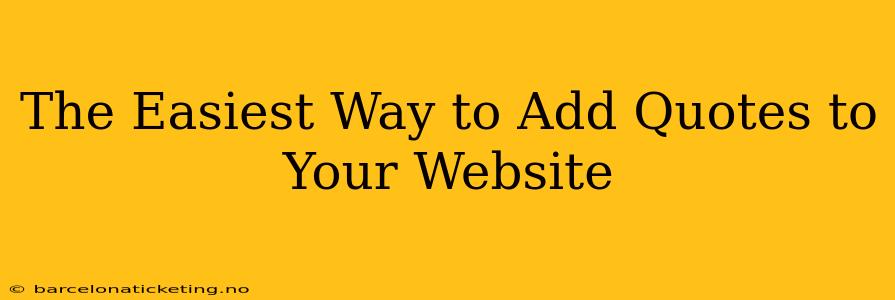Adding inspiring quotes, testimonials, or even witty remarks to your website can significantly enhance its appeal and user experience. Whether you're aiming to boost credibility, add personality, or simply break up large blocks of text, incorporating quotes effectively is crucial. But how do you do it easily, without needing extensive coding knowledge? This guide will walk you through several simple methods, catering to different technical skill levels.
What's the Best Way to Add Quotes to a Website?
The "best" way depends on your website platform and your comfort level with HTML and CSS. For many, the simplest approach involves using the visual editor built into their website platform. However, for more precise control and styling, understanding basic HTML is beneficial.
How to Add Quotes Using Your Website's Built-in Editor (WYSIWYG)
Most website builders like Wix, Squarespace, WordPress (with page builders like Elementor or Beaver Builder), and others offer a "What You See Is What You Get" (WYSIWYG) editor. These editors allow you to add quotes visually, often using a dedicated "quote" block or feature.
- Locate the quote block: Look for a button or icon that resembles quotation marks (" "). This might be in a section dedicated to text blocks, media, or widgets.
- Add your quote: Simply paste or type your quote into the provided field.
- Style your quote: Most editors allow you to change the font, size, color, and add formatting (bold, italics) directly within the quote block. You might also be able to adjust the background or add borders.
- Add attribution (optional): Specify the author of the quote. Many editors provide a dedicated field for this, often automatically adding a "– Author Name" format.
How to Add Quotes Using HTML
For more control over the appearance of your quotes, using HTML is the preferred method. You'll need access to your website's HTML code, which is usually available through a code editor within your website builder's advanced settings or if you're using a platform like WordPress where you can edit themes or create custom templates.
The basic HTML code for adding a quote is:
<blockquote>
<p>Your inspiring quote here.</p>
<footer>— Author Name</footer>
</blockquote>
<blockquote>and</blockquote>are the blockquote tags. These tell the browser that the enclosed text is a quote.<p>and</p>are paragraph tags which contain the quote itself.<footer>and</footer>are used to add the attribution (author's name). This is optional but strongly recommended for credibility and context.
You can further style your quotes using CSS (Cascading Style Sheets). For example:
blockquote {
font-style: italic;
margin: 20px 0;
padding: 10px 20px;
border-left: 5px solid #ddd; /* Add a stylish border */
}
blockquote footer {
font-size: smaller;
font-style: normal; /* Remove italic from attribution */
}
This CSS code adds italic styling to the quote, adds margins and padding for visual separation, and adds a left border. The footer styles are applied specifically to the attribution, making it smaller and removing the italics. Remember to save your changes after adding HTML or CSS.
How Do I Add a Pull Quote?
A pull quote is a short, impactful quote pulled from a larger text block, often emphasized visually. While the basic HTML <blockquote> tag works, using your website builder's features to create a visual pull quote is usually easier. Most modern builders offer specialized blocks for this. Look for options labeled "Pull Quote," "Quote Box," or something similar.
How Do I Create a Testimonial Section with Quotes?
A testimonial section is simply a collection of quotes from satisfied customers or clients. You can achieve this using the same methods above – either by using your website builder's quote blocks multiple times or by repeating the HTML <blockquote> code for each testimonial. Ensure consistency in styling and formatting for a professional look.
What Are the Best Practices for Displaying Quotes on a Website?
- Keep it concise: Shorter quotes are generally more impactful.
- Use high-quality quotes: Choose quotes that are relevant, meaningful, and well-written.
- Attribute quotes properly: Always credit the author or source.
- Maintain consistent styling: Use the same font, size, and formatting for all quotes on your website for visual harmony.
- Ensure readability: Quotes shouldn't be too small or difficult to read.
- Context is Key: Make sure the quotes are relevant to the surrounding content and support your overall message.
By following these straightforward methods, you can easily add quotes to your website, enhancing its content and improving your visitors’ overall experience. Remember to tailor your approach based on your website platform and technical expertise. Using a combination of visual editors and HTML/CSS will give you the greatest flexibility and control over your quote presentation.