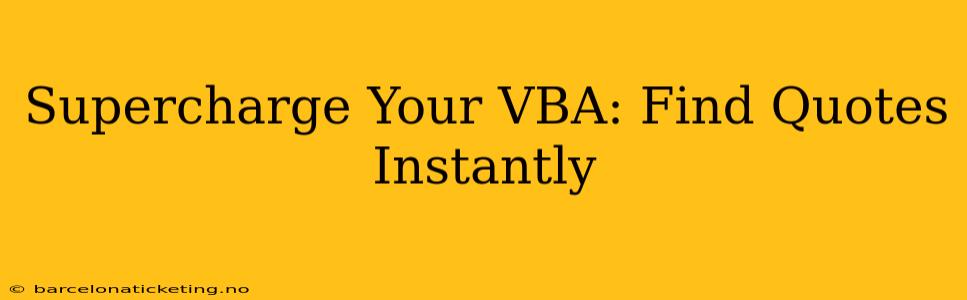Microsoft Visual Basic for Applications (VBA) is a powerful tool for automating tasks within Microsoft Office applications. However, even experienced VBA users can find themselves spending too much time searching for specific code snippets, especially when dealing with complex string manipulation like finding and extracting quotes. This article will explore efficient methods to instantly find quotes within strings using VBA, significantly boosting your productivity and streamlining your coding workflow. We'll cover various scenarios and techniques, answering common questions along the way.
How Can I Find Quotes in a String in VBA?
The most straightforward way to locate quotes within a VBA string is using the InStr function. This function searches for the occurrence of one string within another. To find double quotes, you'd use:
Dim myString As String
Dim quotePosition As Integer
myString = "This string contains ""double quotes""."
quotePosition = InStr(1, myString, """")
If quotePosition > 0 Then
MsgBox "Quote found at position: " & quotePosition
Else
MsgBox "Quote not found."
End If
This code snippet searches for the first occurrence of a double quote (represented by """) within myString. The 1 as the first argument specifies that the search should start from the beginning of the string. The quotePosition variable stores the starting position of the found quote. If no quote is found, InStr returns 0.
How Do I Find All Occurrences of Quotes in a VBA String?
The InStr function only finds the first occurrence. To locate all occurrences, you need a loop:
Dim myString As String
Dim quotePosition As Integer
Dim quoteCount As Integer
myString = "This string contains ""multiple"" ""double quotes""."
quotePosition = 1
quoteCount = 0
Do While quotePosition > 0
quotePosition = InStr(quotePosition, myString, """")
If quotePosition > 0 Then
quoteCount = quoteCount + 1
quotePosition = quotePosition + 1 'Move past the found quote
End If
Loop
MsgBox "Total number of quotes: " & quoteCount
This code iteratively searches for quotes. Crucially, quotePosition is incremented after each find to avoid finding the same quote repeatedly. The loop continues until no more quotes are found (quotePosition = 0).
How to Extract Text Between Quotes in VBA?
Often, you need not only to find quotes but also to extract the text enclosed within them. Here's how:
Dim myString As String
Dim firstQuote As Integer
Dim secondQuote As Integer
Dim extractedText As String
myString = "Extract text ""between quotes"" here."
firstQuote = InStr(1, myString, """")
secondQuote = InStr(firstQuote + 1, myString, """")
If firstQuote > 0 And secondQuote > 0 Then
extractedText = Mid(myString, firstQuote + 1, secondQuote - firstQuote - 1)
MsgBox "Extracted text: " & extractedText
Else
MsgBox "Quotes not found."
End If
This code first finds the positions of the opening and closing quotes. Then, using the Mid function, it extracts the substring between them.
How to Handle Different Quote Types (Single and Double)?
The methods above easily adapt to handle single quotes: simply replace """ with "'". If you need to handle both, you'll need more sophisticated logic, possibly using a combination of InStr and conditional statements to check for both quote types and handle them appropriately.
What if Quotes are Nested?
Nested quotes (e.g., "This contains ""nested"" quotes") require more advanced techniques like regular expressions. VBA doesn't directly support regular expressions, but you can leverage the RegExp object available through the Microsoft VBScript Regular Expressions 5.5 library. This adds complexity but allows for handling even the most intricate quote nesting scenarios efficiently.
Conclusion
Finding and extracting quotes in VBA strings is a common task that can significantly impact your coding efficiency. By mastering the techniques outlined in this article, from using the basic InStr function to employing more advanced methods for handling multiple and nested quotes, you can supercharge your VBA skills and dramatically reduce the time spent on string manipulation. Remember to carefully consider the complexity of your data and choose the appropriate method for optimal performance.